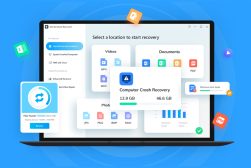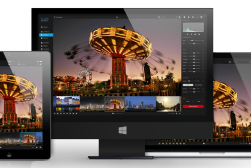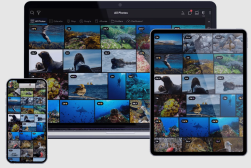Mylio Photos Review: Privately Store & Organise Photos & Videos
If you're looking for a private way to keep all your photos across all your devices in sync, keep reading this review of Mylio Photos. (Free plan available)
By Mark Condon | Last Updated: March 9, 2023
If you’re looking for an efficient and private way to keep all your photos across your devices organised and in sync, this review of Mylio Photos will be essential reading.
As photographers, we’ve become accustomed to taking thousands of photos each year on multiple cameras, phones and tablets.
Since we tend to store the photos in various locations both online and offline, keeping all the images organised can quickly become a nightmare.
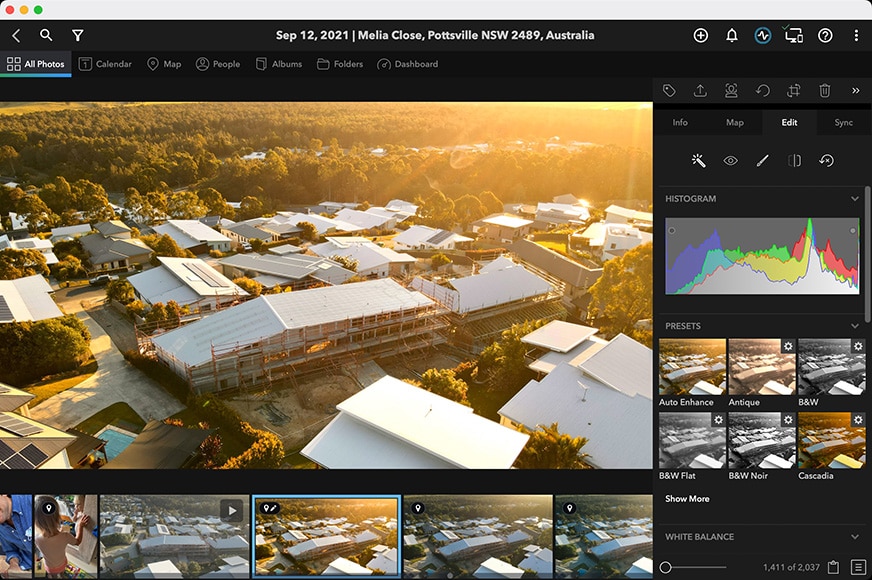

Multi-platform app to organise, search, edit and share your photos on a private & secure personal network. Highly recommended for all photographers.
Various online photo storage solutions exist, but they all rely on keeping your media backed up in the Cloud.
Mylio Photos is different, offering a way to protect and organise photos and videos on your own devices without the need to relinquish control by storing them online.
After almost a decade of development, it’s time to put Mylio Photos to the test in an in-depth review.
(Spoiler alert: Mylio has become my favourite photography app of the year…)
What is Mylio Photos?
- Completely private (offline)
- No reliance on Cloud/Internet
- Great way to ‘rediscover’ forgotten photos
- Slick interface
- Easy & fun to use
- Facial recognition is entirely offline
- Excellent Map, Calendar & People organisation
- Unifies photo libraries across multiple devices/platforms
- Duplicate photo finder helps save space
- Slightly confusing, initially
- Devices need to be on to sync
- Inaccurate import times (speeds were actually faster!)
Mylio Photos is a downloadable photo management app for Mac, Windows, iPhone, iPad, Android or Windows ARM.
Mylio Photos uses local media storage and device-to-device syncing and backup to allow users to connect multiple image libraries together to be accessed in one location – all without the Internet or the Cloud.
You choose to ‘share’ any photos or videos across these devices via your secure WiFi connection – as long as the devices are connected and active on the same WiFi network, the apps will sync your chosen content.
Mylio Photos also helps you find images faster via smart organisation and search features, as well as offering handy image editing tools too.
Mylio is platform-agnostic, meaning if your laptop is a Mac but your phone is an Android and your tablet runs Windows, you can still use Mylio. This makes it great for families and small businesses where people are using a mix of products and platforms.
You can store and organise an unlimited number of photos and videos – the only limitations are the capacity of your devices. To optimise storage, photos are optimised to approximately 5% of their original size.
Why Should You Use Mylio?

Mylio is a simple solution to help you rediscover and unify photos & videos ‘lost’ across all your devices.
Aside from all the excellent photo management and discovery features of Mylio which we’ll discuss below in the review, the main benefit of Mylio Photos is privacy.
The key difference between Mylio Photos and iCloud, Lightroom Mobile or any of the myriad other online photo sharing/management platforms is that everything occurs offline… or rather, locally on your WiFi network.
You don’t need to go ‘online’ to use Mylio to share, manage and access your images – all you need is access to a local WiFi network.
Nothing is uploaded to a Cloud – media is simply sent over WiFi across your devices, so you can access everything in one central, unified location.
This can be confusing since we associate WiFi with being online, but in this case, the WiFi is just providing a local network to Mylio. None of your media is uploaded to the Internet – the movement is only across your (private) local WiFi network.
Once this is understood, it’s easy to see the principal benefit of using Mylio Photos is one of privacy.
The Cloud may seem like a secure way to house your precious photos and videos, but anything online is hackable and accessible by anyone with the intent and malicious skills.
It’s not just hacking, either – many people aren’t comfortable having their images in online albums, even if they’re marked private.
With Mylio, since you upload nothing, all your data remains 100% private, and in this day and age, that’s a very reassuring feeling!
Mylio Review
Initial Setup

Adding multiple devices is simple and fast.
Getting your head around how Mylio shares all your photos and videos across your devices into one unified ‘vault’ takes a moment or two, but thankfully the initial setup process helps you understand what’s happening.
Once you’ve downloaded and installed Mylio to your computer, instructions start appearing on the screen to explain the process in plain English, as well as reminders of what Mylio is (local photo storage) and what it isn’t (online cloud storage).
The onboarding continues with notifications on what to do next, namely, add a device to be designated as your Vault – i.e. where the original files will be located, stored and accessed by your other devices running Mylio.
Your Vault should therefore be your computer’s hard drive, an external drive or even a NAS – anything with plenty of storage space.
Some examples of Vault devices include desktop computers, external drives… or even cloud services, which may seem like a bit of a strange option, given the key selling point of Mylio is ‘offline-only’, but it’s actually quite a clever solution – before uploading anything, your media is encrypted by Mylio.
In my case, I chose a single 500GB LaCie external USB hard drive. Having two or more Vaults can fully protect your library in case of hardware failure, theft, or other disasters.
Next, you can start adding Devices which Mylio will keep in sync with each other, depending on the media you add to each.
Adding Photos & Videos
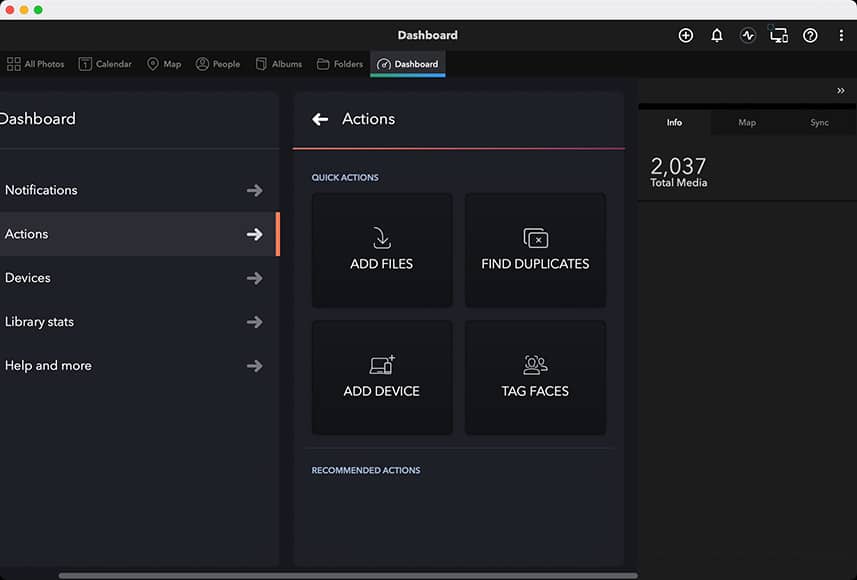
Several ways to get your media into Mylio. Duplicate photo finder is a handy way to identify files to delete.
The next step in setting up Mylio Photos is to start adding your photos and videos. Sources of these include:
- Existing libraries like Apple Photos, Aperture or Google Photos
- Your smartphone (s) – can be an older device you no longer use but want to extract your old photos/videos from.
- Hard drives
- CDs/DVDs (remember those?!)
- Camera memory cards (import dialogue pops up automatically if Mylio is running when you plug a memory card in).
- Photos from other computers (even older ones you’re not using regularly anymore, or owned by other family members on the same Wifi network).
- Paper photos and negatives that you’ve scanned into a computer
- Social media and cloud services: Facebook, Flickr and Google Photos
You can do this one of three ways – by clicking File > Add media; by clicking the + icon; or my favourite, by dragging and dropping a folder into the Mylio dashboard screen.
There’s also a handy ‘Link Folders’ option, which allows you to choose a folder to link to rather than needing to copy or move them. This is handy if you already have images on a drive.
Syncing Between Devices
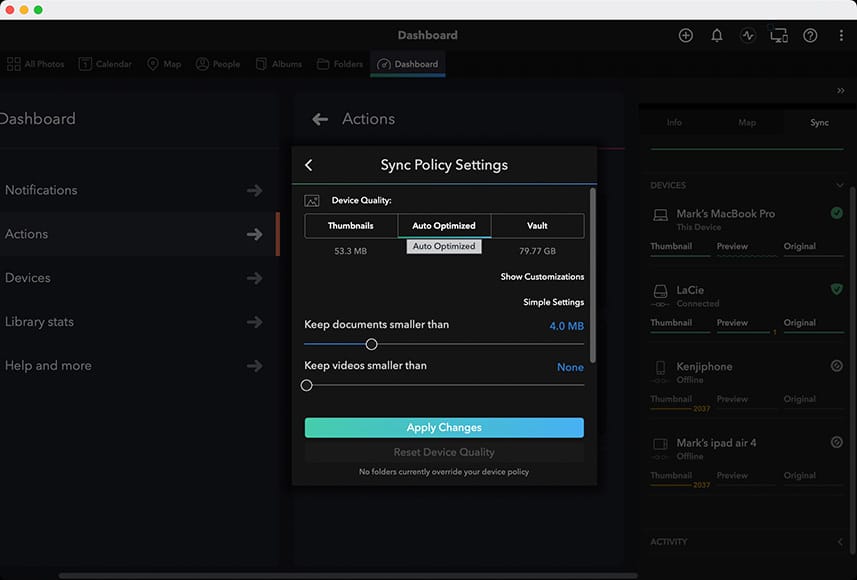
Auto-optimise settings help reduce space used on devices.
After this, there’s the immensely satisfying process of watching your photos get pulled into Mylio, with all the originals stored in your designated Vault, and all the compressed versions being shared among your devices.
Everything happens remarkably quickly – folders appear almost instantaneously across your devices. As for the media transfer speeds, this obviously depends on the size, format and location of the files.
For the purposes of this Mylio review, I deliberately chose larger files from my NAS such as huge RAW image files and AVI video files. I also added multiple sources one after the other (before the previous one had time to finish importing).
Oddly enough, the estimated sync times were far longer than the actual speeds – the video files initially showed a 3 hour import time, while the whole process actually concluded after about 5 minutes, which was a pleasant surprise!
All your media is stored locally – this means, your photos and videos remain on your phone, tablet, laptop and/or desktop computer.
You simply choose which folders or individual images you want to share around your own private Mylio private network. It’s like having an offline Cloud… and I know that’s a complete contradiction in terms, but hopefully, it helps you understand!
One thing I particularly like about this is the ability to share photos and videos from my iPhone to my laptop – something that used to be handled clunkily via iTunes, but is now a confusing mess – many use a 3rd party software to do this, but Mylio is a simple solution.
Organising, Searching & Viewing Media

Mylio iPad App view showing synced iPhone and iPad Folders.
Even before the importing and syncing process is complete, you can start interacting with your media on any of your devices – this is a really cool feature, especially if you’re used to programs like Lightroom which tend to crawl when you try and do concurrent multiple-imports and browsing.
Mylio Photos allows you to create Albums to organise your photos and videos. You can do this from the Albums tab or from the All Photos tab, then add whatever media you like to each new album.
The Albums are a bit like Lightroom Collections, whereby your media isn’t physically being moved around – it’s simply being referenced together in a unified location. You can delete photos from the Albums without them actually being deleted from your Vault/other devices.
The Folders tab automatically updates to represent the folders you’ve added to Mylio, regardless of the device they ‘started’ on. I love this feature, as it helps you ignore where the media was originally located, and instead, focus on the fact that everything is now in one unified place.

Right-click menu options.
Anyone who’s ever spent hours copying, pasting, creating shortcuts etc to unify their image collection will especially like this feature, with Mylio Photos doing everything for you in a really slick way.
As for viewing all your photos and videos using the Mylio Photos app on your computer or your mobile devices, everything is snappy and fast. Scrolling through all your photos and videos using your mouse’s scroll wheel is instantaneous and a great way to get through huge media libraries quickly.
- Duplicate Photos
Another great feature is ‘DeDupe’, which helps you find duplicated images in your photo library and get rid of them to free up space. This is especially handy if you’re importing from several of your own iOS devices, which may include multiple duplicated images that have previously been shared between them.
There’s also a new date picking feature which allows you to organise pictures with dates or seasonal information to make things easier to find. If you’re dealing with scanned photos, you have the option to add ‘fuzzy’ (non-specific) date ranges to make them searchable in this way too.
- Face-Recognition
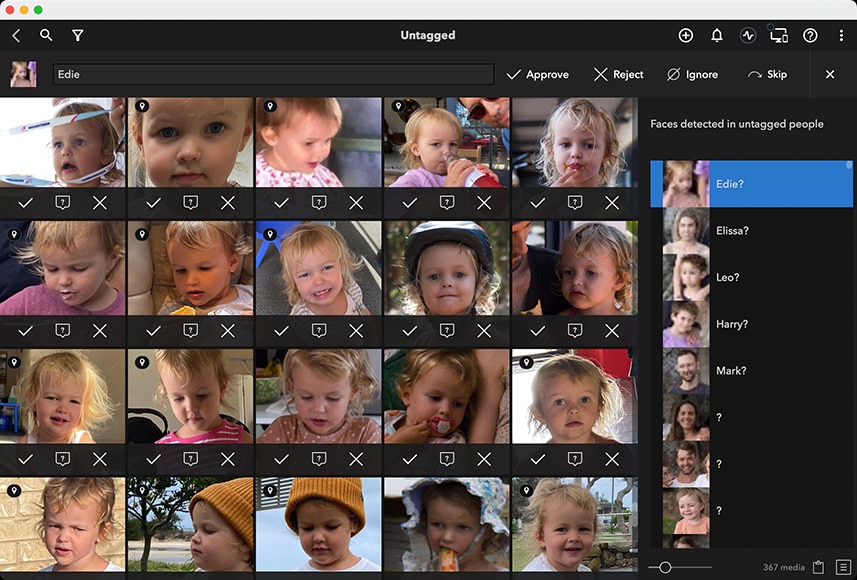
Mylio Photos ‘learns’ the faces in your photos, helping you find and organise people photos by who is in them.
My favourite feature by far to organise your photos with Mylio is Face-Tagging, which works impressively well on both the mobile Mylio app and on the desktop version.
Mylio automatically recognises the faces in a photo and encourages you to tag them with a name. Once this is done, Mylio can auto-recognise them in other photos with surprising accuracy.
After face-tagging your library, you’re able to do things like search for all photos featuring a certain person or even filter with a visual list of people in your calendar, folders, search results and more.
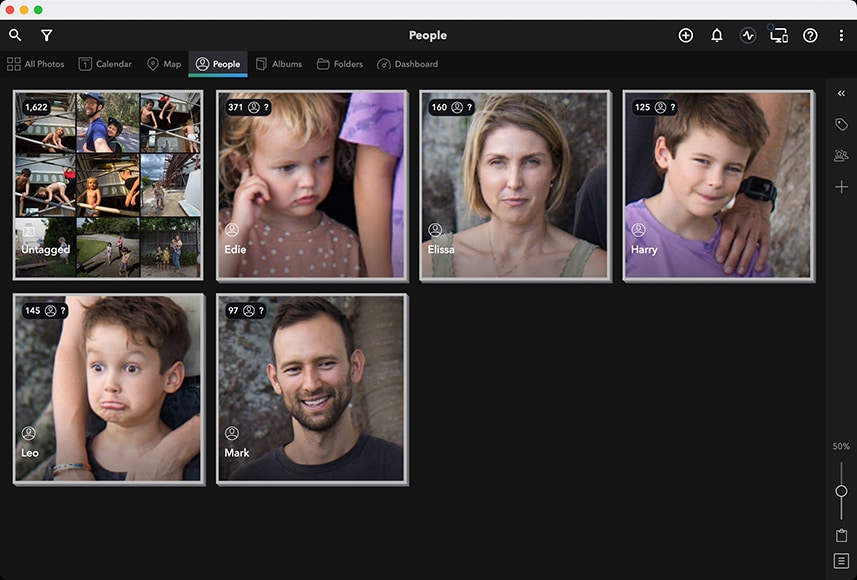
Being able to find and automatically categorise old photos across all your devices is a huge time-saver.
Face-Tagging has been a feature in Adobe Lightroom for some time now and functions similarly to Mylio Photos’ integration. However, it’s only available via Lightroom CC (i.e. the online-connected version), which introduces various privacy-related concerns – tagging faces with names on an online platform has never felt quite right to me.
I disabled my home WiFi to see whether Mylio Photos was communicating online for its Face-Tagging feature, and am happy to say it does not, thus eradicating any concerns for privacy completely. This is a huge bonus in my opinion.
If you’ve got a lot of family photos like I have, being able to categorise them by person and then search via faces is incredibly satisfying and a really efficient way to find an image you want. I especially like it for compiling family albums at the end of the year – being able to see every photo across all my devices featuring a certain family member is a huge time-saver.
The tagging feature also works well on a mobile device, with the app providing a zoomed-in view of the face for you to quickly identify it – this is especially handy if you’re using a device with a small screen.

Mylio iPhone App view of face-tagging. Automatic zoomed-in effect allows easy selection.
As you tag more and more photos, Mylio becomes better at learning who is who. I found that after tagging only once, Mylio did an astonishingly good job of identifying the members of my family – the fact that it can do this with no online connection is impressive.
Aside from the All Photos and People tab, the other modules in which to view your media include Calendar, Map, Albums and Folders.
- Calendar & Map
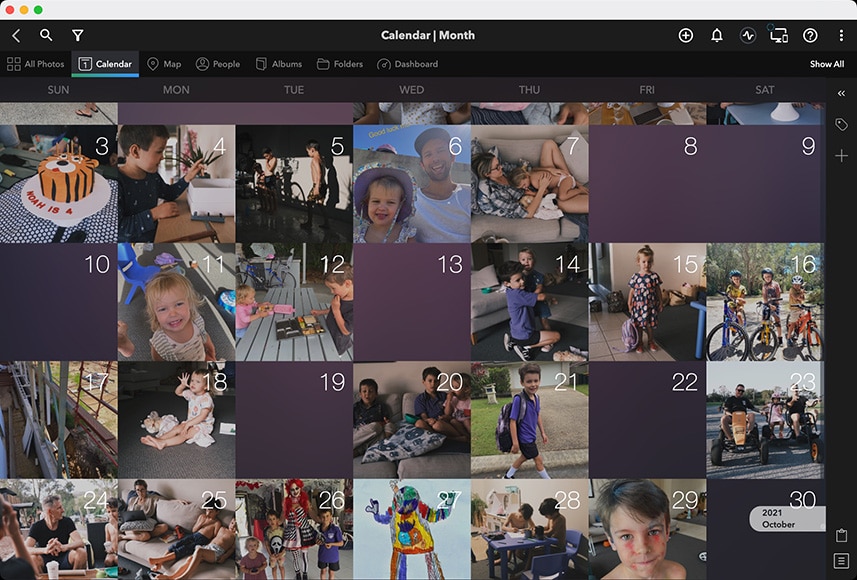
Viewing your photos and videos by day is immensely satisfying and useful for organisation.
The Calendar and Map views are a great way to visualise when and where your photos and videos were taken and can be used at the same time in a split view, with the dates of your photos on one side and the location represented by a map on the other.
The Map view also offers handy filters showing all the various locations your photos were taken, allowing you to find them even quicker.
If your photos don’t include geo-data, another feature I love with Mylio is the ability to drag and drop the photo onto the map in order to specify where it was taken – I haven’t seen this in Lightroom or any other photo editing program before, and it’s a great way to categorise all your older photos.
Zooming in and out of the map and searching for places is surprisingly snappy for an app that isn’t connected to the Internet. It works just as well on phones and tablets as it does on the desktop app.
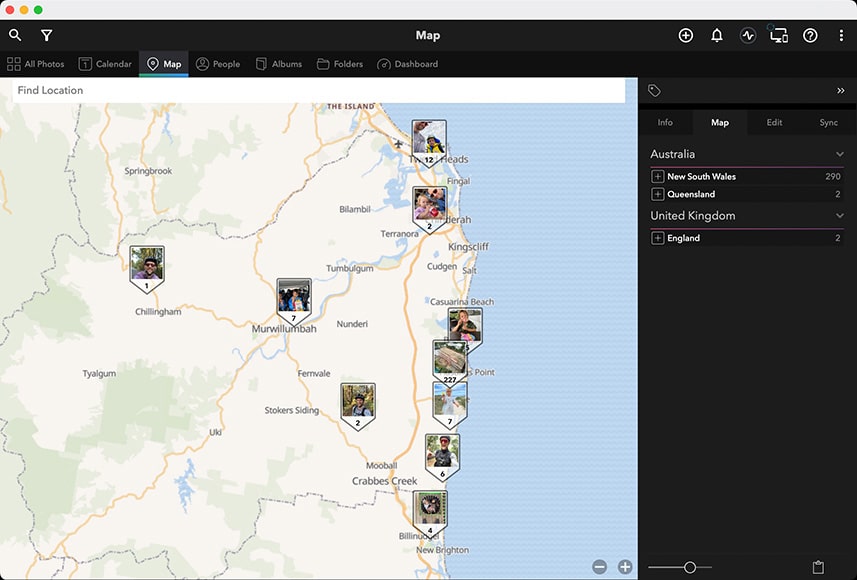
Filtering by location is one way to quickly find and organise your photos.
Within each of the view modules on the desktop Mylio app, there’s a side panel which provides a split view of other features and information. These include Info, Map, Edit and Sync.
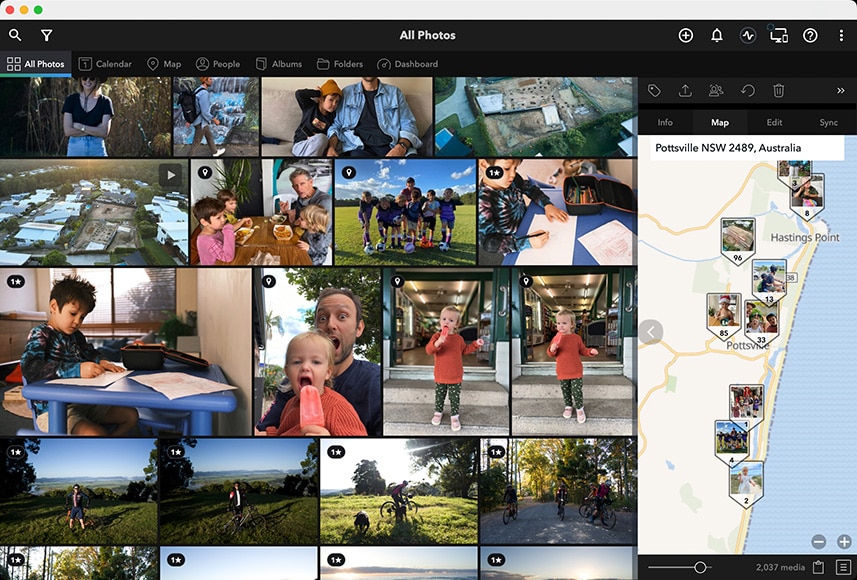
Using the map in conjunction with the other view modes is especially handy for visualising where memories were made.
Info shows basic photo EXIF information and allows you to input a title, captions, keywords and toggle various other things. Map shows the photo or video’s location, and Sync shows where the media exists in your personal Mylio ecosystem.
- Library Stats
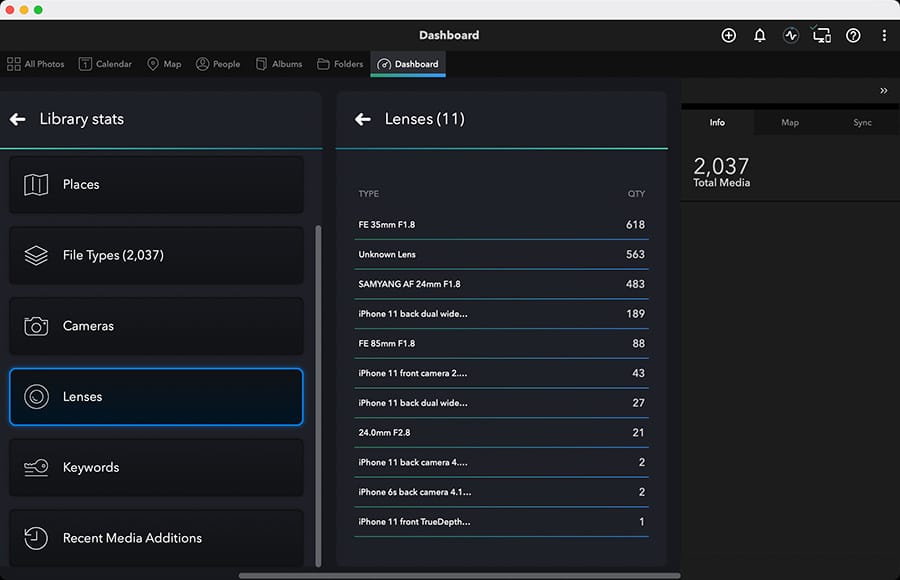
Discover what your most commonly used lenses and cameras are in the Library Stats view.
Another interesting way to view your media in Mylio is via various Library Stats – a screen accessible from the Dashboard which provides a wealth of data on the contents or sources of your photos and videos.
The options are People, Places, File Types, Cameras, Lenses, Keywords and Recent Media Additions, with the latter being particularly useful to keep track of the latest media to sync around your Mylio ecosystem.
Clicking into Cameras, for example, lists all the various cameras used to take your photos, and the same is true for Lenses – I find this option particularly useful for seeing which focal length I most commonly use for my photography (35mm!)
File Types is also useful for discovering any ‘space hogs’ in your photo/video libraries, where you may want to convert some RAWs to JPEG or .mov files to .avi to save space, for example.
Clicking on any of the cameras, lenses, file types or any of the displayed data launches a filtered view of your Mylio library, showing all the associated photos and videos.
Editing Original & Optimised RAW Photos
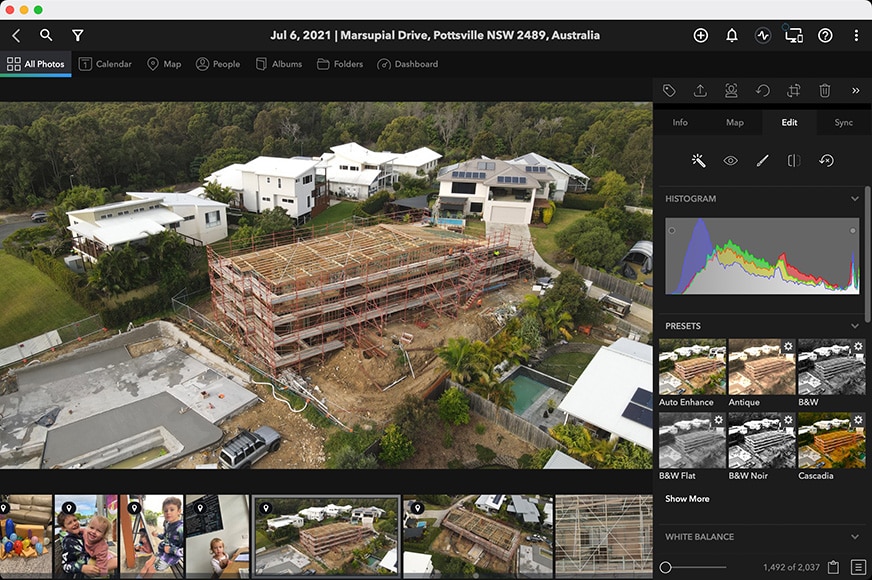
Mylio provides several options for non-destructively editing your RAW or JPEG photos.
The Edit module houses multiple tools and presets for post-production, including everything you’d expect to find in a basic photo editor: exposure, contrast, white balance, saturation, etc. There’s also a brush for masking, red-eye removal and even a handy Auto Enhance button for quick fixes to your photos.
While basic, the editing features include all most non-professional photographers will ever need and are well organised within the Edit panel. There’s a handy option to Copy/Paste your edits to another photo, and you’re even able to do it to multiple photos at once via batch-editing.
When you import your photos into Mylio, it starts compressing and reducing the image size much like a Smart Preview in Lightroom. Since these are a fraction of the size of the originals, editing is lightning fast and changes take effect immediately. This is particularly useful if you shoot with a high megapixel camera.
For any photo editing feature that Mylio lacks, it’s easy to hand the image off from Mylio to whatever other editing application you have installed.
Mylio Photos stores all your edits, (as well as ratings, keywords, face tags, and other metadata) in XMP sidecar files. This allows it to perform nondestructive edits, so you can always go back to your original photo.
When you’ve finished with all your organising and editing, Mylio Photos makes it easy to access everything across all your synced devices, with everything remaining offline, alleviating any privacy concerns forever.
Getting Help & Assistance
Setting up Mylio Photos is made much easier with a new ‘onboarding’ flow which walks you through everything that needs to be done. This is particularly great if you’re finding it hard to get your head around the whole ‘local storage’ aspect of Mylio.
New users will also appreciate the inclusion of a sample library of photos and accompanying video training which helps you get to grips with all the main features.
If you’re stuck, there’s a product manual, support forum, customer support and even a Mylio Photos community where you can get help.
How Much Does Mylio Cost?
You can download Mylio Photos for a 30-day free trial.
After the free trial ends, the standard subscription pricing options for Mylio are:
Paid Annually: $99.99
Paid Monthly: $9.99
There’s also a 30-day money-back guarantee which starts after you subscribe.
When you compare the price of Mylio Photos to other popular online storage solutions, the cost is comparable, if a little cheaper.
However, since Mylio is entirely offline and offers various advantages over other storage services as outlined above, we consider it to be excellent value for money.
FAQ’S
Is Mylio free with Seagate?
Seagate’s One Touch Drives or Photo Drives come with a one-year complimentary subscription plan to Mylio Create (value of $50 per year). This plan offers twice the library size as the standard Mylio free plan.
Is Mylio safe?
Yes, definitely. Mylio is a local media storage that keeps your photos on your various devices in sync. It doesn’t require an internet connection to work and doesn’t upload your photos to cloud storage. This ensures the safety of your gallery, keeping it away from internet hackers.
Is Mylio worth it?
With monthly fees of $9.99 or yearly fees of $99.99, Mylio is totally worth it. Not only does it keep your photos safe and private, but it also helps you rediscover some forgotten moments of your life.
Mylio Review | Final Recommendations
For anyone concerned with online privacy, Mylio Photos is a great solution.
However, the key benefit of Mylio in my opinion is that it will help you rediscover forgotten photos.
Using the Map, Calendar and Face-Tagging features will uncover all your ‘lost’ images across the time and space of your life.
Getting organised with Mylio is satisfying and fun, and unifying media across all your many devices makes photo management a breeze.
I think Mylio Photos just became my new favourite app for photographers of the year :-)
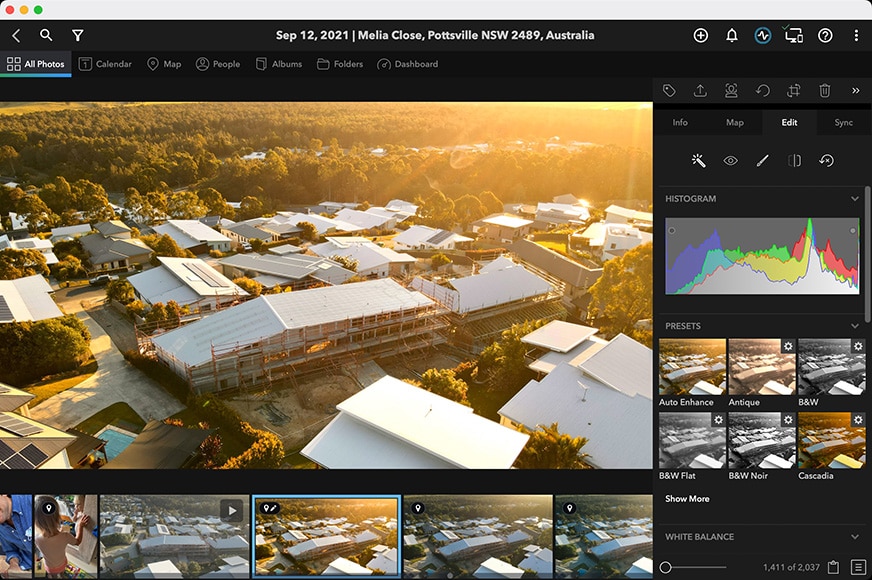

Multi-platform app to organise, search, edit and share your photos on a private & secure personal network. Highly recommended for all photographers.
Resources & References